Amplifying Analog Voltages with the LM358
05.03.2025
Elektronik | Funk | Software
Der Technik-Blog
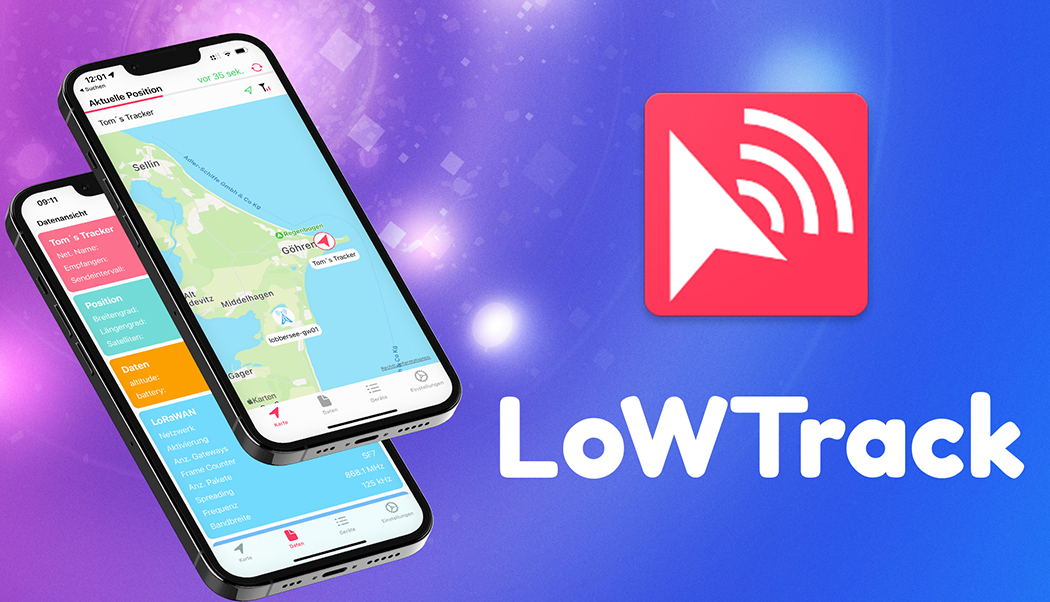
LoWTrack is compatible with Helium LoRaWAN and can display position data from GPS trackers. To do this, a corresponding integration must be set up in the Helium Console and a payload decoder must format the position data correctly for LoWTrack. This step-by-step guide shows how to set up a GPS tracker in LoWTrack that is already registered in Helium. For this example, the ELV LoRaWAN GPS-Module 1 is used.
LoWTrack Homepage
LoWTrack User Manual
LoWTrack Integration Setup TTN
Any GPS tracker that you want to use with LoWTrack must be registered in Helium and it must already be sending valid position data. In addition, a payload decoder must be installed that can decode at least the following data as JSON:
| Latitude (required): | Longitude (required): | Number of satellites (optional): |
|---|---|---|
| latitude | longitude | satellites or satellite |
| Latitude | Longitude | Satellites or Satellite |
| LATITUDE | LONGITUDE | SAT |
| lat | lon | sat |
| Lat | Lon | Sat |
| LAT | LON | SAT |
In order for LoWTrack to receive the position data from Helium, an interface (integration) must be set up in the console. For this purpose, the API URL including the UID number from LoWTrack is required. The UID number and API URL can be found here:
In the Helium Console, you can add a new "Integration" under the tab "Integrations":
Then a new "HTTP integration" has to be created:
In the next step, an "Endpoint URL" must be specified and the "POST" method must be selected:
The Endpoint URL is:
https://lorawan.lowtrack.app/?uid=YOUR-UID
"YOUR-UID" is replaced by your own UID number.
Finally, a freely selectable name must be given to the integration:
In order that Helium also forwards the data from the GPS tracker to LoWTrack, a corresponding flow must be created. At least one flow must be created that passes the sensor data to the decoder, which also forwards the decoded data to the LowTrack integration. The flow could look like this:
If the tracker is connected to a LoRaWAN network and valid position data is already sent to LoWTrack via the previously set up interface (integration), it will be detected automatically. By clicking on the suggestion, the tracker can be added to your account. As soon as the tracker sends new data to LoWTrack, the position map can be displayed. Alternatively, the tracker can be added manually by entering the DEV-EUI and selecting the appropriate network.
Trackers can also be created manually in LoWTrack. To do this, click on "+" on the "Devices" tab and enter a freely selectable tracker name. In addition, the Device-EUI of the already registered tracker must be specified and the correct LoRaWAN network must be selected:
After the tracker has been created, LoWTrack displays the current position data of the tracker:
By default, Helium always transmits the receive data from one gateway only, even if the trackers transmission was received from multiple gateways. There is an option in the Helium Console called "Multiple Packets" which forwards the signal data from all receiving gateways to the integration.
Caution: If this option is activated, additional costs are incurred, as Helium charges at least one "DC" per gateway!
In order to activate the option "Multiple Packets", first create a new packet configuration:
Afterwards, the option "Multiple Packets" must be enabled. Using the slider, the number of packets can be set to up to 20 or unlimited. One "packet" is charged per hotspot. In a region where many helium hotspots are in range, more than one hundred "packets" can quickly be charged. This setting should be selected carefully:
The previously created package configuration has to be assigned to the selected device. To do this, go to the "Flows" tab and activate the configuration for the selected tracker:
If the option has been activated, LoWTrack immediately displays all hotspots that have received the last data packet.

The LoRaWAN FRM payload includes numerous headers, the encrypted payload, and an integrity code. This article explains the structure of an uplink message
read more
The UDP packet forwarder developed by Semtech handles the data transmission of the received packets from the LoRaWAN gateway to the network server
read moreAEQ-WEB © 2015-2025 All Right Reserved