Amplifying Analog Voltages with the LM358
05.03.2025
Elektronik | Funk | Software
Der Technik-Blog
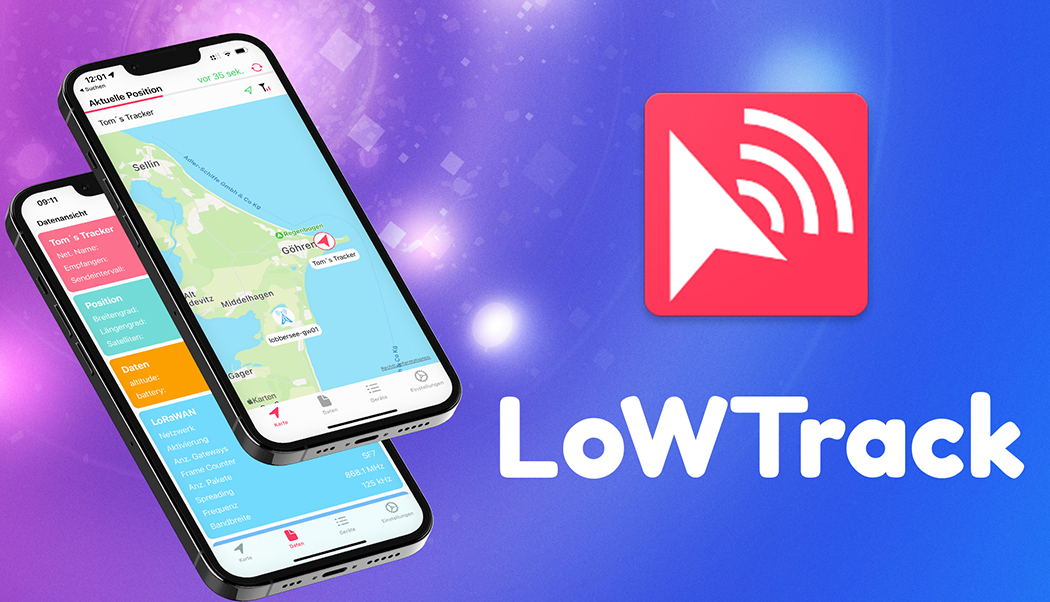
LoWTrack is not limited to a specific hardware and can basically be used with any LoRaWAN GPS tracker. Before LoWTrack can display data from a GPS tracker, this data must be forwarded from a LoRaWAN network to the LoWTrack server in a specific data format. For more information on LoRaWAN interfaces and data format, see point 3 (LoRaWAN Integration). LoWTrack is currently compatible with TTN (The Things Network) and Helium. The app is currently only available for iOS and requires iOS 15.2 or newer as operating system. A free account with LoWTrack is required.
To use LoWTrack, a free account is required. Registration takes place directly in the app. Afterwards, LoWTrack sends an activation link for the account to the specified e-mail address. Immediately after activation, it is possible to log in to the app with the specified email or the generated user name and your chosen password. Currently, LoWTrack can be used free of charge with up to two GPS trackers. An account upgrade is currently only possible on request.
LoWTrack integration in LoRaWAN networks
LoWTrack receives the data from its GPS tracker via an application integration in the respective LoRaWAN network. This is an HTTP integration, which is set up via the LoRaWAN console. Currently LoWTrack supports the LoRaWAN networks TTN (The Things Network) and Helium. For more information on how to set up HTTP integration, see the following pages:
LoWTrack has four tabs:
Map:
The map shows the current position of your selected tracker. If location information is provided by the LoRaWAN network via the connected gateways, this is also displayed in the app. If the tracker regularly sends position data at a fixed time interval between 30 seconds and 20 minutes and live tracking is activated, an indicator bar is displayed below the device name. The Refresh button allows you to manually update the map.
Data:
In the "Data" tab you will find all relevant data records from your tracker and from your connected LoRaWAN network. In addition to the position data, all additional payload parameters are also displayed here. You will also find a list of all gateways that received the last data packet and the corresponding signal parameters. If the operator provides the position data from the gateway, LoWTrack also calculates the distance between the tracker and the gateway.
Devices:
In the "Devices" tab, all your devices are displayed as well as the time of the last data reception. Devices can be added via the "+" button. Trackers can also be unnamed or deleted by swiping left on the desired tracker to access the menu for editing the tracker.
Settings:
Under "Settings" you can activate features such as live tracking or object labels. You can also change the map display or activate the automatic screen lock. Click on your profile to open a window where you can delete your account or change your personal data and password.
Live Position or Live Tracking updates the map as soon as the tracker sends new data. LoWTrack determines the transmission interval of the tracker and automatically updates the map according to the transmission interval. For the determination, at least two data packets must be sent consecutively from the LoRaWAN server to LoWTrack. The transmission interval must be between 30 seconds and 20 minutes for this function to be supported by LoWTrack. If Live Position is activated and the tracker is active, a bar is displayed above the map that fills from left to right according to the time until the next data record.
Due to latencies in the LoRaWAN network, an incorrect calculation of the transmission interval may occur in rare cases. The option "Live tracking reset" can be activated under "Devices"->"Edit device". After saving, the transmission interval is reset and recalculated with the arrival of further data sets.
The transmission interval is always recalculated if the tracker has not sent any data for a period of more than 20 minutes.
| Icon | Description |
|---|---|
 |
Further details about a warning are shown in the "Data" tab |
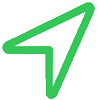 |
GPS signal or position data are valid |
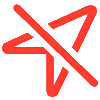 |
GPS signal or position data are invalid |
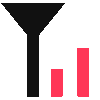 |
Tracker signal strength (average of all gateways) |
 |
LoRaWAN gateway from TTN or another network |
 |
Helium LoRaWAN Hotspot |

The LoRaWAN FRM payload includes numerous headers, the encrypted payload, and an integrity code. This article explains the structure of an uplink message
read more
The UDP packet forwarder developed by Semtech handles the data transmission of the received packets from the LoRaWAN gateway to the network server
read moreAEQ-WEB © 2015-2025 All Right Reserved